-
Log on to your email account at outlook.office.com in a browser.
-
Select your avatar or initials on the far right side of the menu bar to open your My Account screen.
-
Press View account.
-
Select the Security tab at the top of the My Account screen.
-
Choose Update Info in the Update your security info area.
-
Verify your identity, if asked to do so. For example, you may be asked to enter a code sent to your phone number, if you previously entered a recovery phone number.
-
Select Add security info.
-
Choose An alternate email address or Phone Number from the first drop-down menu.
-
Enter an email address to serve as your recovery email address for your Microsoft account.
-
Press Next. Microsoft will email the new recovery address with a code.
-
Enter the code from the email in the Code area of the Add security info window.
-
Press Next to save the changes and add the recovery email address to your Microsoft account.