Setup Email on Your Mobile Device
**Outlook App is required**
iPhone Users:
- Download the “Outlook” application from the app store
- Open the “Outlook” application
- Enter your student email address and password
- Verify with Microsoft Authenticator
- Click “Save”
- You’ve added your account
Android/tablet Users:
- Download the “Outlook” application from the play store
- Open the “Outlook” application
- Enter your student email address and password
- Verify with Microsoft Authenticator
- Click “Save”
- You’ve added your account
NOTE: The required method of adding your University email to your mobile device is the Outlook App.