Forget Wireless Networks
To forget a wireless network on your device, please select your device from the list below and follow the steps provided.
- Windows 11
- Windows 10
- macOS
- Android
- iOS
- Xbox One
- PS5
- Nintendo Switch
- Press the Windows key on your keyboard
- Type Settings
- Click on Network & internet > Wi-Fi > Manage known networks
- Click on the ChargerWiFi and click forget
- At the bottom right corner of the screen in the system tray, click the network icon and then single click ChargerWiFi
- Right click on ChargerWiFi and select Forget
- At the top right corner of the screen, click the Wi-Fi icon and select Open Network Preferences
- In the lower right corner, click Advanced
- Under the “Preferred Networks” section, highlight ChargerWiFi
- Once highlighted, click the minus button to forget the network
- Click Apply and OK
- From the menu, open the Settings app
- In the settings menu, select Wi-Fi or Wireless Networks
- Press and hold ChargerWiFi and select forget
- Open the Settings app
- Select the Wi-Fi section
- Locate ChargerWiFi and click the
 next to the wireless name
next to the wireless name - In the settings opened with this, select Forget This Network
- Press the Xbox button on the remote
- Select Profile
- Select Settings
- Select General
- Select Network Settings
- Select Go Offline
- Select Charger Devices and click Forget Wireless Network
- Go to Settings and Network
- Click Set Up Network
- Select ChargerDevices and click Delete
- On home menu, scroll to System Settings
- Select Internet and then Internet Settings
- Under Registered Networks, Select ChargerDevicesby tapping the “A” button
- Click Delete Settings and then Delete