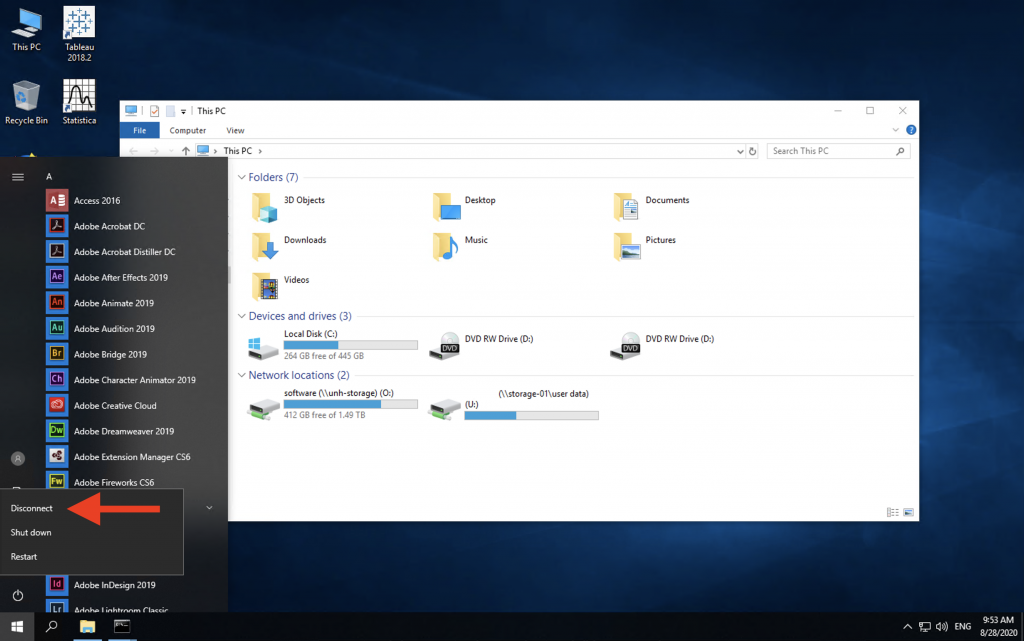Remote Desktops
Given the current circumstances, we have made our desktop computers on campus available to you remotely as well. Please follow the instructions provided below to access them from your device.
Using a Mac?
Please download Microsoft Remote Desktop from the App Store before following steps 1-7 below.
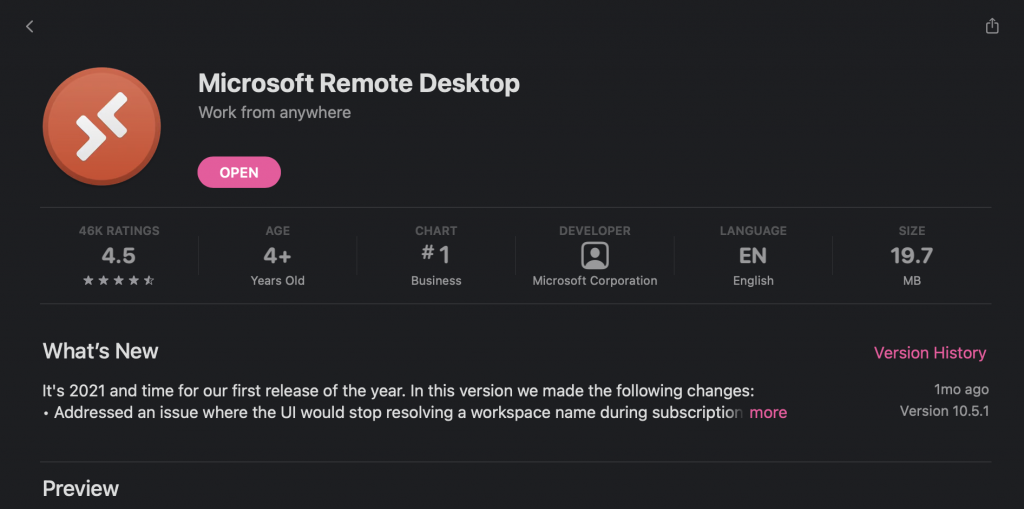
Step One:
Go to https://remoteaccess.labstats.com/university-of-new-haven, and then choose which desktop you would like to use by clicking “Connect”. You can remote into computers in the following locations: Bergami 151, Charger Plaza 26, Dodds 101L, Library, and Maxcy 200A.
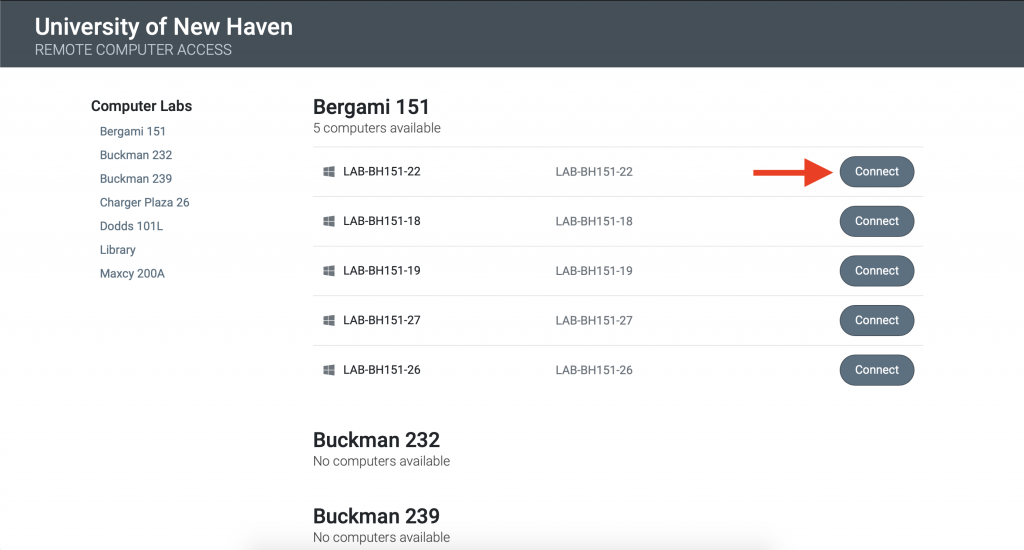
Step Two:
After you click “Connect”, you will be prompted to download and open the connection file. Click “Download” to start the process.
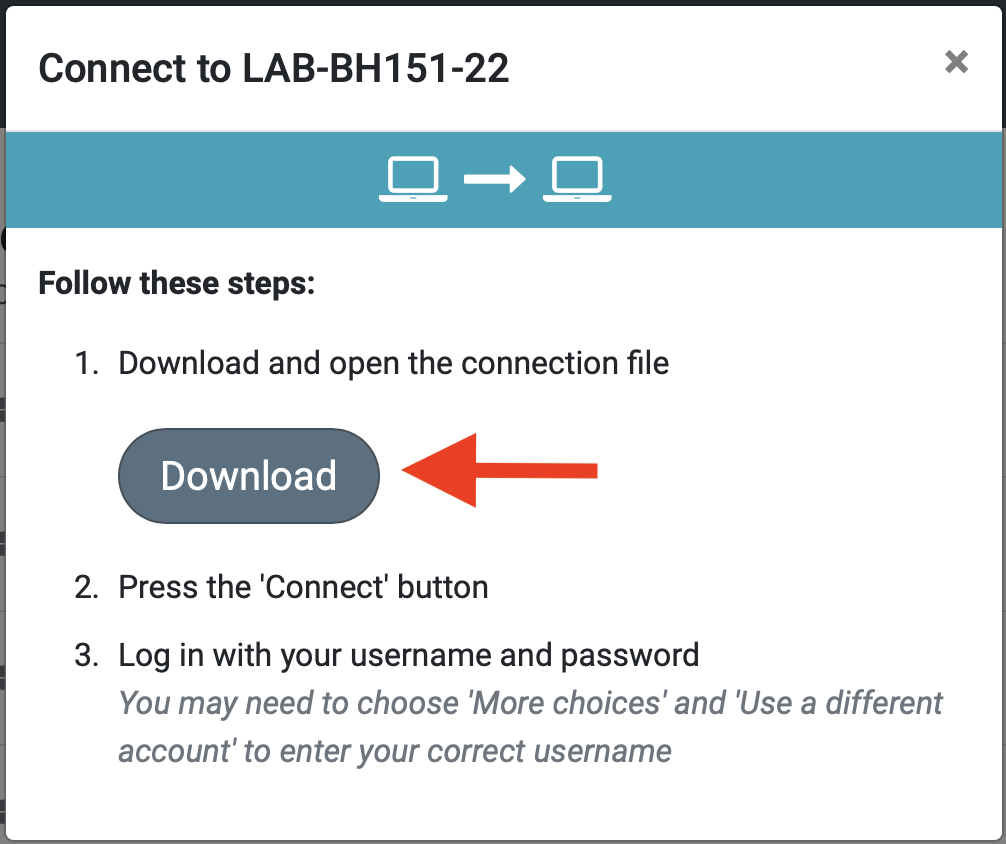
Step Three:
Double click the file in your downloads to run the program. You will then be prompted to log in using your university username and password. Please do not use your full email address.
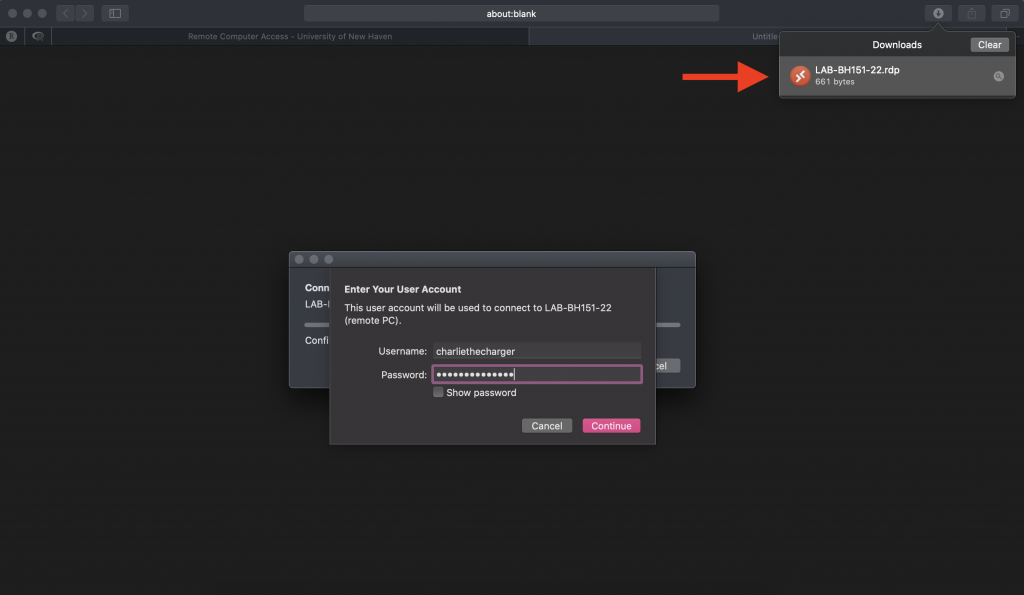
Step Four:
Verify your account with the DUO mobile application.
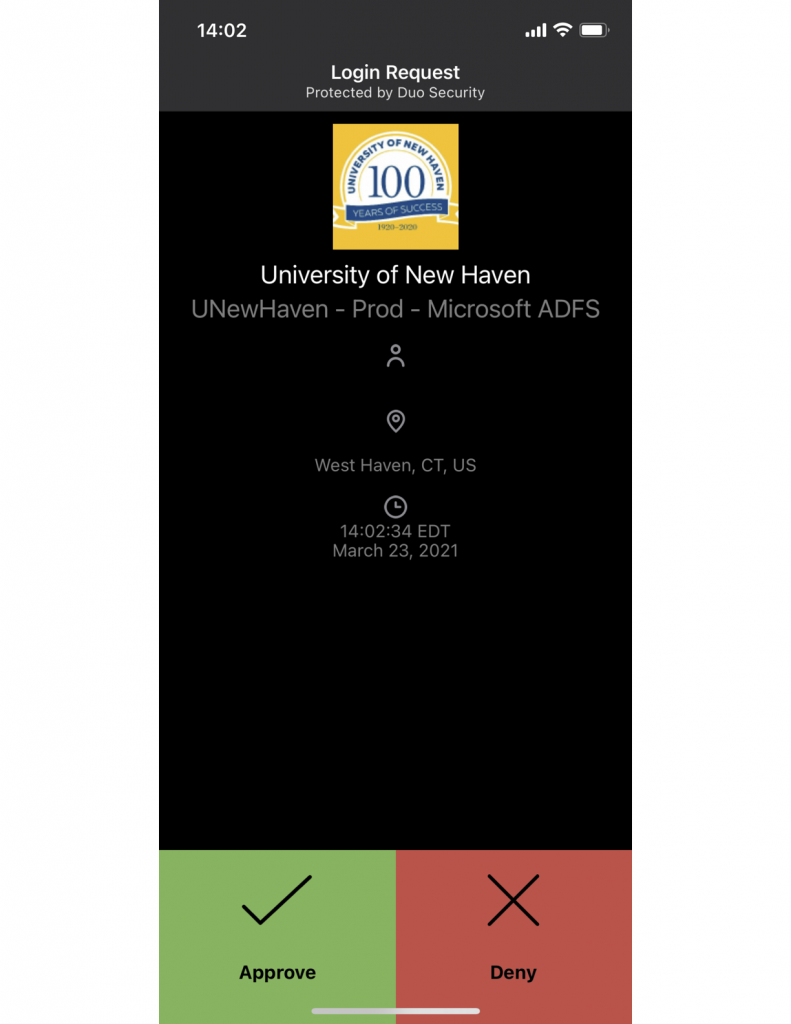
Step Five:
After you click “Continue”, you will be asked to verify that you would like to connect.
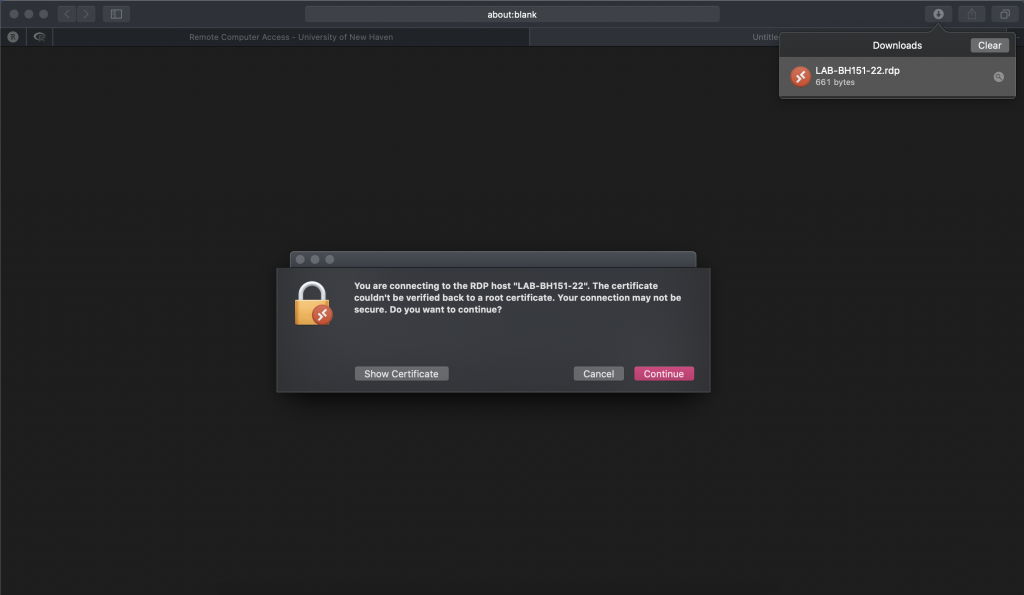
Step Six:
You are prompted with the “Important Message” that comes up when logging into a University device. Please read, and then click “OK”.
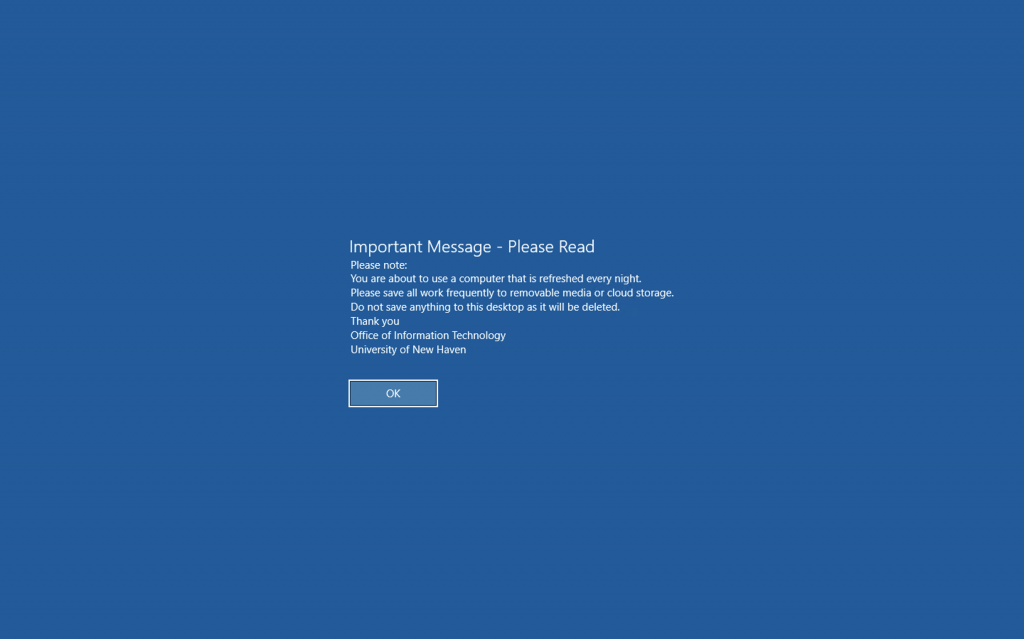
Step Seven:
You are then met with the desktop home screen with the “This PC” file open. Your desktop is ready to be used.
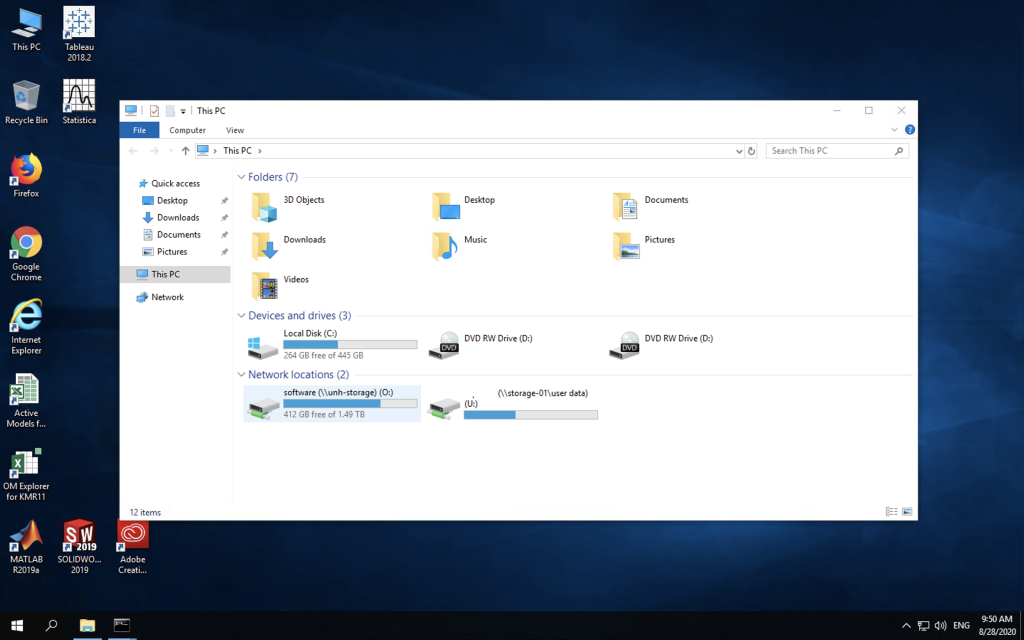
Step Eight:
Please be sure to disconnect from the desktop when it is no longer being used.