Get SPSS 29
1. Open Finder, go to your Applications folder, and right click on IMB Statistics. Click "Move to Trash"
2. Install the new SPSS version by clicking on the apple logo below, and follow the steps under "Instructions for Mac"
Click on the icon above
Once the download is complete, click on the downloads tab on you browser and double dick on the SPSS29-Mac.zip
For other browsers other than Safari, you will be redirected to a folder on your Mac with the SPSSSC_29.0.1.0_Mac software inside of it. Double click on it
A box will pop up that has a labeled “Install IBM Statistics”
Introduction: click on “continue”
Read me: click on “continue”
License: click on “continue”
To continue installing the software you must agree to the terms of the software license agreement, click “agree”
Installation type, click “install”
Type in your Mac account username and password and click on “install software”; or use touch ID
Summary, click on “close”
A window will open saying “Activate IBM SPSS Statistics”. Click “Launch License Wizard”
Click on the button below that says “Email me the current SPSS License Key”, follow the steps on the form, and receive the key in your email.
Paste that key in the space provided and press “Next”
Click “Next” and should say “Authorization succeeded.”
Click “Next”, then “Finish”
SPSS is now active and available in the IBM application folder.
*If this is your first time downloading SPSS to your Mac, you will be asked to grant permissions to SPSS from System Preferences
- Click on the icon above
- Once the download is complete, open the file in Windows File Explorer
- Select and right click on “SPSS29-Windows”, and click on “extract all”.
- A window will open, click on “Extract”.
- Once the extraction is complete, a new window will open.
- Double click on “windows”
- Double click on “SPSSSC_29.0.2_MP_ML”
- Another page will pop up-‘user account control’-click “yes”
- Introduction page: click “Next”
- Accept software license agreement.
- Destination folder: Click “Next”
- Click “Install”
- When install is complete click “Finish”
- SPSS window will open, click “Launch License Wizard.”
- Choose “Authorize user license.”
- Click “Next”
- Click on the button below that says “Email me the current SPSS License Key”, follow the steps on the form, and receive the key in your email.
- Paste that key in the space provided and press “Next”
- Click “Next” and should say “Authorization succeeded.”
- Click “Next”, then “Finish”
- SPSS is now active and available in the IBM application folder.
NOTE: If you do not activate SPSS with a license key, you will not be able to use it!
Expires July 31, 2025.