Turn off wireless printing
HP
- Navigate to Setup
- Select Network
- Select Wireless Radio (on some models, this is towards the bottom of the scrollable menu)
- Turn the Wireless Radio OFF
If the wireless indicator persists:
- Shut the printer down
- Hold the Wireless and Cancel buttons together while powering the printer back on
- Wait for all the lights to flash together and then let the buttons go
Epson
- Press the home button, if necessary
- Select Setup
- Select Network Settings
- Select Wi-Fi setup
- Scroll down and select Disable Wi-Fi
- Select Yes to disable Wi-Fi
Canon
- Press and hold the RESUME/CANCEL button then release the button when the POWER lamp flashes 12 times.
If the wireless indicator persists:
- Make sure the printer is turned on
- Press and hold the Wi-Fi button and release it when the Wi-Fi lamp flashes
- Press the Black button (the ON lamp flashes and the Wi-Fi lamp lights)
- Press the Wi-Fi button repeatedly to switch the wireless connection function or to disable it (you can check the wireless connection setting by the Network lamp and the Direct lamp)
- Wi-Fi lamp
- Network lamp: Indicates the wireless LAN setting (lights on = enabled, lights off = disabled)
- Direct lamp: Indicates the wireless direct setting (lights on = enabled, lights off = disabled)
- Press the Color button or the Black button to finalize selection
- When both the Network lamp and the Direct lamp are off, the wireless connection function is disabled.
Please Note:
If people on your floor have wireless printers that are broadcasting a signal, your XBox, PlayStation, or any other smartTV/gaming/streaming device's ability to get wireless will suffer.
Talk to your neighbors if you see that they have a personal printer.