Xfinity on Campus
Residential Housing students at the University of New Haven are provided free Live TV and On Demand streaming through Xfinity On Campus.
University Housing residents can stream live TV, sports, movies and enjoy thousands of free Xfinity On Demand titles on any compatible device. Watch on your laptop, desktop and mobile devices (Apple, Android, Kindle, Roku, Amazon Fire TV) and access your DVR library on the go. All residence hall students, including USH locations Forest Hills, Savin Court and Main St, have access to the full Xfinity On Campus service. This page will be updated as needed and is subject to change. Coaxial cable tv will no longer be provided.
Atwood students do not have access to Xfinity on Campus. Please click the button to the right to learn more.
Features
Live TV on Campus
Residents will be able to stream live television to their device. Under "Live TV" you can click "All Listings" and view all the channels you have available to you and what is currently airing. To watch the channel live, click the channel's emblem.
DVR
Residents can record and save up to 20 hours of content to their account for later viewing. They can record new episodes on ongoing series as they come out with the "Record Series" button and manage the content in their DVR. PLEASE NOTE: Once a Roku is configured with your University account it is the only device allowed to record; you will no longer be able to record from a browser or app.
Live TV off campus
Residents will be able to stream live television to their device. Under "Live TV" you can click "All Listings" and view all the channels you have available to you and what is currently airing. To watch the channel live, click the channel's emblem. Local channels in Connecticut will not be available.
HBO Max
With Xfinity on Campus students receive free access to additional apps such as HBO Max at no additional cost. Please see our How-To Videos section below for more information on activating your free subscriptions.
Subscriptions
Xfinity On Campus upgrades are available directly through Comcast for an additional monthly fee. Upgraded content, such as sports and movies packages, is available online only. Student Housing and Dining Services do not provide or pay for upgrades. Students who order upgraded subscriptions are responsible for any additional fees. Click on the icon above to view different options available to you.
TV Everywhere
Your Xfinity On Campus service also gives you access to 3rd party TV Everywhere apps* like WatchESPN, AMC, NBC Sports Live Extra and more anytime, anywhere with your Xfinity On Campus subscription. The full list of more than 91 TV Everywhere partner networks can be viewed by clicking the icon above.
Supported Devices
Windows 8.1 and newer
- All browsers supported, you must have the newest version installed
- Newest version of Flash Player required
MacOS 10.10 and newer
- All browsers supported, you must have the newest version installed
- Newest version of Flash Player required
Chromebooks
- Only Chromebooks able to download apps from Google Play Store are compatible
- Roku
- OIT Recommended and Supported Models:
- Roku Streaming Stick+ model 3800 and newer
- Roku Ultra model 4640 and newer
- Minimum Required for Download:
- Roku Express and Express+ model 3700 and newer
- Roku Premiere and Premiere+ model 4620 and newer
- OIT Recommended and Supported Models:
- Chromecast
- OIT Recommended and Supported Models:
- Chromecast Ultra
- Chromecast (3rd Gen)
- Google Home Hub
- Minimum Required for Download:
- Chromecast (Original)
- Chromecast (2nd Gen)
- OIT Recommended and Supported Models:
- Amazon Fire TV
- OIT Recommended and Supported Models
- Fire TV Stick 4K (2018)
- Fire TV Cube (2019)
- Fire TV Stick (2020)
- Minimum Required for Download:
- Must be running Android 5 or later
- OIT Recommended and Supported Models
TCL Roku TV
- Models 4 series or newer
Sharp Roku TV
- 2017 models or newer
Samsung
- Must have newest OS
- Required:
- 2017 Models:
- Q9F, Q8C, Q7F, Q7C
- MU9000, MU8500, MU8000, MU7600, MU7500, MU750, MU7100, MU700, MU7000, MU6500, MU6490, MU6300, MU630, and MU6290
- M5300, M530, M4500 and M450
- 2018 Models:
- N5510, N5500, N5350, N5300, N4500, N4350, and N4310
- UNXXNU7090
- NU7300, NU730, NU7200, NU7100, NU710, NU8500, NU850, NU8000, and NU800
- Q9F, Q8F, Q7C, Q7F and Q6
- 2017 Models:
LG
- 2020 TVs with Model Codes LG SM, LG UM, LG LM, LG OLED *9
- 2019 TVs with Model Codes LG SM, LG UM, LG LM, LG OLED *9
- 2018 TVs with Model Codes LG SK, LG UK, LG LK, LG OLED *8
- 2017 TVs with Model Codes LG SJ, LG UJ, LG LJ, LG OLED *7
iOS
- Required: iOS 10 or newer
- Recommended: iPhone 6 and newer
- Recommended: iPad Air/iPad Mini models 2013 and newer
- Airplay is not supported
Android
- Required: 7.0 Nougat or newer
Amazon
- Must have newest Fire OS
- Kindle Fire, Fire HD, and Fire HDX(2015 and newer)
Frequently Asked Questions
The Xfinity On Campus IPTV Stream service is available through network connectivity of any computer, tablet, mobile device or Roku. Students will use their University account to login to the Xfinity On Campus Stream service. Computer/tablet browsers can go to Xfinity on Campus and choose University of New Haven as your school.
Mobile devices can download the Xfinity Stream App.
- The Office of Information Technology recommends purchasing the following models of Roku players and TVs.
- Roku Ultra (Link https://www.roku.com/products/roku-ultra)
You may purchase a Roku Ultra on Amazon.com, in-store or at BestBuy.com, or other Authorized Roku Dealers here.
Yes. Students can contact Comcast directly and order any channels or services they like and will be billed directly for the service. Visit the Xfinity on Campus upgrade information page to access the different options.
For help connecting to Xfinity On Campus or any other issues, please email studenttechsupport@newhaven.edu.
1. Connect to the wireless campus network ChargerWifi
2. Go to Xfinity on Campus
3. Enter our school name: University of New Haven
4. Log in with your university network credentials
5. “Start Watching”
**When residents are not on the campus network they will have access to a reduced line up of channels and cloud DVR.
1. Download the Xfinity TV app on your mobile device
2. Scroll to the bottom of the page and select “Xfinity On Campus Students – Sign in here”
3. Enter our school name: University of New Haven
4. Log in with your university network credentials
5. Once authenticated, you will be returned to the “Xfinity TV” app
1. Download the Xfinity Stream Beta channel to your Roku
2. Launch the app and select Get Started
3. Go to Xfinity’s authorization page and enther the Activation Code from the Roku
4. Select “Xfinity On Campus Students – Sign in here”
5. Enter our school name: University of New Haven
6. Log in with your university network credentials
Additional instructions to configure a Roku device for Xfinity Streaming can be found here: Activate Roku.
How-To-Videos
Signing into Xfinity on Campus
Activating HBO Max
Atwood Apartments
*If you previously lived on the University’s main campus you will need to change your TV from Digital back to Analogue. This can be done by accessing your TVs built-in menu, then going to Programming/Tuning/Scanning and changing the input/signal type to Antenna/Air.
1. Connect your Coax (Cable) wire to your TV and the TV OUT connection on the back of your cable box.
2. You may also connect via an HDMI cable, if the connection is available.
3. Next ensure the switch on the back of your cable box is set to channel 3 (skip if using HDMI).
4. Next please change your TV to channel 3.
5. If you are using HDMI: please change your TV to the HDMI input.
6. If you have connected correctly, you will see video on your screen or a Comcast error message.
7. Please ensure you use the Comcast remote (supplied by us) to change channels and navigate the cable menu. Use your TV remote (you brought) to change volume and TV settings.
If you receive a Comcast error message, first try unplugging the cable box power for 10 seconds and plugging it back in. It should boot up and reprogram itself, please note this may take 20-30 minutes. If that does not work please email studenttechsupport@newhaven.edu and include your name, building/room, and error code displayed.