About Canvas
Canvas is a virtual learning environment and online course management tool. Incorporating Canvas into the course provides students with multiple avenues of knowledge which further enrich their education and learning.
Basic Navigation
Here you can learn about Canvas, including the home screen, the tabs that are available to you, and general course navigation.
Solving Login Issues
This is where you can find out the best and fastest ways to get into Canvas, and who to contact when you can't.
Taking Tests/Quizzes
If you have any concerns about how to take or submit a test or quiz, we have a step by step tutorial on how to do so.
Assignments & Discussion Threads
Canvas allows students to submit assignments electronically to their professor. Learn more here.
Download the Canvas Mobile App
Click here to learn how to download and sign into the Canvas mobile application on your phone.
Get the Canvas App
We're putting learning directly in the hands of the students, so you can stay connected with your educational journey anytime, anywhere.